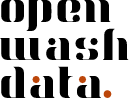Data visualisation with ggplot2
Have you completed the assignments for module 1?
A pre-requisite for this homework is that you worked through the “Interaction with GitHub” assignment of module 1. You will need your GitHub Personal Access Token to push your committed changes back to GitHub.
Step 1: Clone your module 2 assignments repository
- Open github.com in your browser and navigate to the GitHub organisation for the course (or use your bookmark).
- Find the repository md-02-assignments-USERNAME that ends with your GitHub username, and open it.
- Click on the green “Code” button.
- Copy the HTTPS URL to your clipboard.
- Open the ds4owd workspace on posit.cloud
- Click New Project > New Project from Git Repository
- Paste the HTTPS URL from GitHub into the “URL of your Git Repository” field.
- Wait until the project is deployed.
- Open
md-02a-data-visualization.qmdand follow the instructions to work through the tasks.
Step 2: Commit and push your changes
The below is also described as Task 14 in md-02a-data-visualization.qmd
- Navigate to the Git pane in the top-right window of RStudio
- Check the box next to all files to stage then it for a commit
- Click on the “Commit” button
- Enter a commit message in the “Commit message” field
- Click on the “Commit” button
- Click on the “Push” button
- Enter your GitHub username and GitHub Personal Access Token (PAT) in the “Username” and “Password” fields
Do not use your GitHub password
You need to enter the GitHub Personal Access Token (PAT) you created in Step 1 to push your changes back to GitHub.
Step 3: Open an issue on GitHub
- Open github.com in your browser.
- Navigate to the GitHub organisation for the course.
- Find the repository md-02-assignments that ends with your GitHub username.
- Click on the “Issues” tab.
- Click on the green “New issue” button.
- In the “Title” field write: “Completed module 1 assignments”.
- In the “Leave a comment” field, tag the course instructors @larnsce @mianzg @sskorik01